Whatsapp has good features, but there is only one issue that they can’t is schedule messages. If you want to wish someone on their birthday or any other occasion so in spite of pinging; we can schedule messages.
You can schedule messages on both Android and iPhone. Both carry different limitations since Whatsapp does not support this feature.
However, there are more limitations which we will explain in a while. This is how we can schedule messages on Whatsapp, Android, and iPhone.!

How to schedule WhatsApp message on Android?
Whatsapp does not require an official feature to schedule messages. However, Android, and Smartphone users can schedule messages with the help of another app. Many Android apps can do the job, but SKEDit is one of them that can do it perfectly.1. Click on the Google Play Store, and then download SKEDit, and open the app.
2. After that sign up.
3. Then make your id, open the main menu, and click Whatsapp.
4. Later, accept the terms and conditions. Tap Enable Accessibility> SKEDit> toggle on Use service> Allow. Then, open the previous app.
5. Now, you have to write all the details they required. Add the recipient, write the messages, and then set date and time in the schedule messages.
6. The final toggle has mentioned below. Toggle it on > click on the tick icon > the message will be scheduled. In which day your scheduled messages should notify; you will get a notification on your phone; it will remain there until you complete the action.
On the other hand, we can schedule messages on Android through many other third parties, but this not in IOS. However, there are more options through which we can schedule messages on iPhone through Siri Shortcuts.
There are some steps through which we can schedule.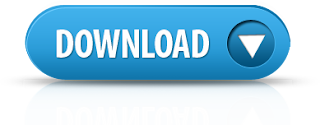
1. Tap on the App Store, install the Shortcuts app, and open it.
2. Select the Automation tab at the bottom.
3. Click the icon in the top right corner and tap Create Personal Automation.
4. On the other screen, click Time of the day so you can schedule messages automatically. To schedule messages, select day and time, after this tap next.
5. Click on the add action, and then type in the search bar from the list of given actions, and choose text.
6. In the text field first, enter your message. You can write whatever wishes you want to write.
7. After saving your message, tap the icon + icon below the text field, and in the search bar, look for WhatsApp.
8. Select Send Message via WhatsApp; from the given list. Choose the recipient, and tap next, after that tap was done.
9. After setting the scheduled time, you will receive a notification from the shortcut app. Click over notification, it will be in the text field of WhatsApp.
10. Click Send.
9



0 Comments